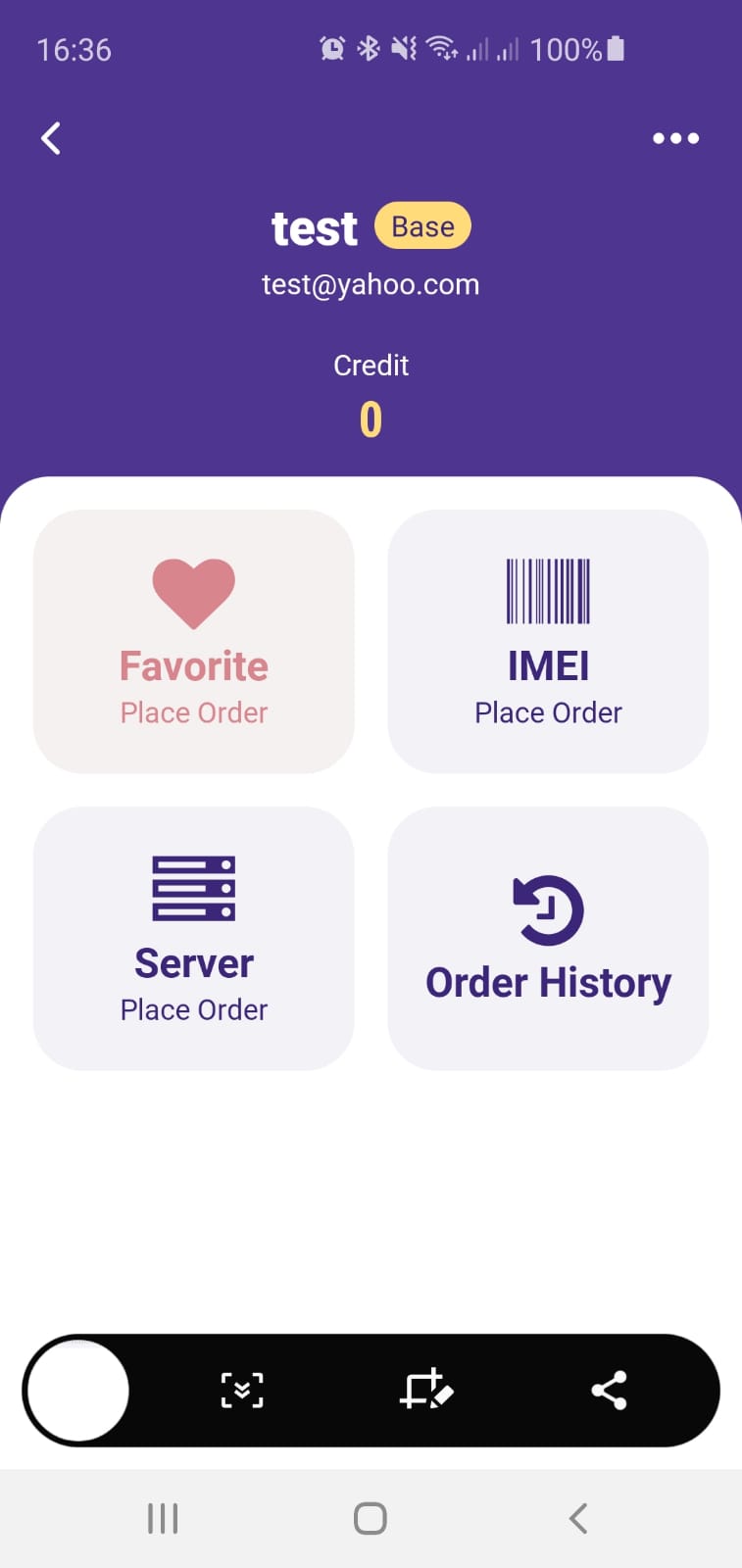Blog - Website utilization instructions
- Category
- Website utilization instructions
- Samkey updates and tutorials
- MagmaTool News
- Octoplus News
- Z3x News
- Faciletool News
- KingUnlock.net News
- Chimera Tool News
- Miracle Team
- Sigma key news
- Sim-Unlocker-Pro
- Cheetah Tool
- Pandora tool
- Flashing
0How to Easily Add Credits on UnlockResellers.com with Card, Apple Pay, or Google Pay
27 Jun, 2025Need to top up your server credits for unlocking, IMEI repair, or FRP removal? You can now add funds on UnlockResellers.com using your debit or credit card, or even Apple Pay and Google Pay — no need for crypto or PayPal accounts.
Why This Method Works Great for GSM Professionals
We know that not everyone has access to USDT or wants to deal with high PayPal fees and currency conversion losses. That’s why we’ve made it easier and more accessible for technicians, freelancers, and phone shops to pay with a card — instantly and securely.
✅ Supported Payment Methods:
Debit or credit card (Visa/Mastercard supported in most countries)
Google Pay and Apple Pay (fast and mobile-friendly)
Minimum top-up: $15 (contact us for smaller payments)
How to Add Funds:
Log in to your account at UnlockResellers.com
Click on "Add Funds"
Choose "Payment by Debit or Credit Card" (QuickPay)
Enter the amount, confirm, and follow the checkout instructions
Pay securely with your card or mobile wallet
Your credits will be added shortly after payment is complete,or contact us on WhatsApp +40 747457 488 to add right away.
0How to Instantly Add Funds via USDT from Binance Without Fees – A Guide for GSM Phone Repair Shops
10 Jun, 2025Are you a GSM phone repair shop or IMEI unlock reseller looking for a fast, reliable way to fund your account for server or unlocking services? This video shows you how to pay using USDT from Binance — with zero withdrawal fees — and get instant credit on your platform account. By using the BNB Smart Chain (BEP20) network, you avoid unnecessary fees and delays.
Watch the step-by-step tutorial below:
✅ Select USDT Instant on our website
✅ Use Binance Smart Chain (BEP20) in your Binance withdrawal
✅ Double-check the wallet address and receive credits instantly
If you need help or have questions, feel free to contact our support team anytime.
0Beginner’s Guide: Registering on UnlockResellers.com and Unlock Servers for IMEI Orders & Tool Activation
27 May, 2025If you're a phone technician, GSM software user, or run a phone repair shop, this quick video tutorial will guide you step-by-step on how to register on UnlockResellers.com and similar unlock servers. Learn how to avoid common mistakes, fill in your details correctly, and speed up your account activation—essential for ordering IMEI unlocks, tool activations, and credit purchases.
0How to install and use our server Android app
12 Oct, 2020Many of our users are making orders from their mobile phones and are not aware that could use our Android app for an easier experience,so decided to make a short tutorial on how to install and use the app.
1.From play store look for "dhru fusion"
2. Install the app Dhru Fusion Client
3. Open it and set a Pin for the app (that you will use from now each time you open the app)
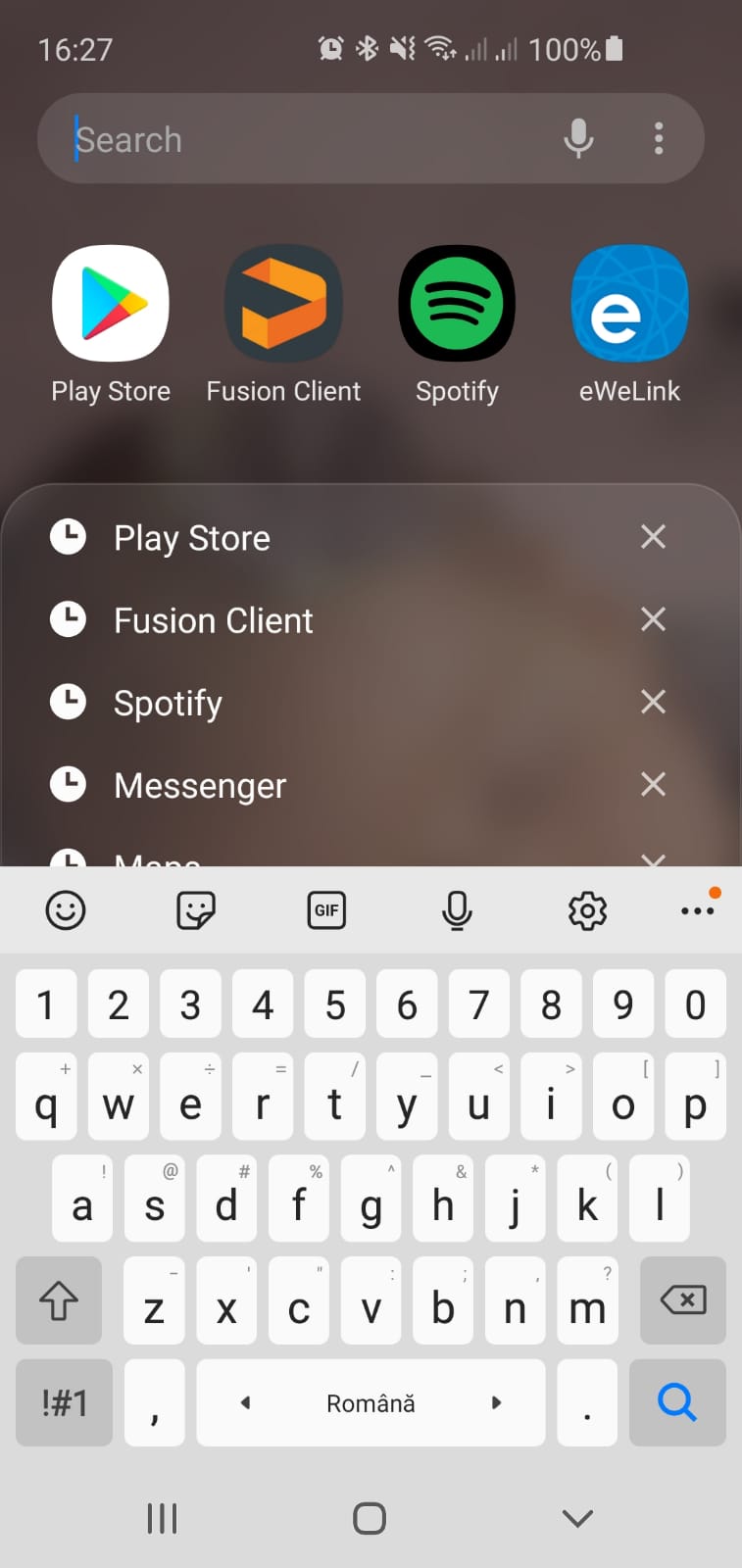
4. Now is time to add our server,and are 2 options for that ,either put our Url and your user and password
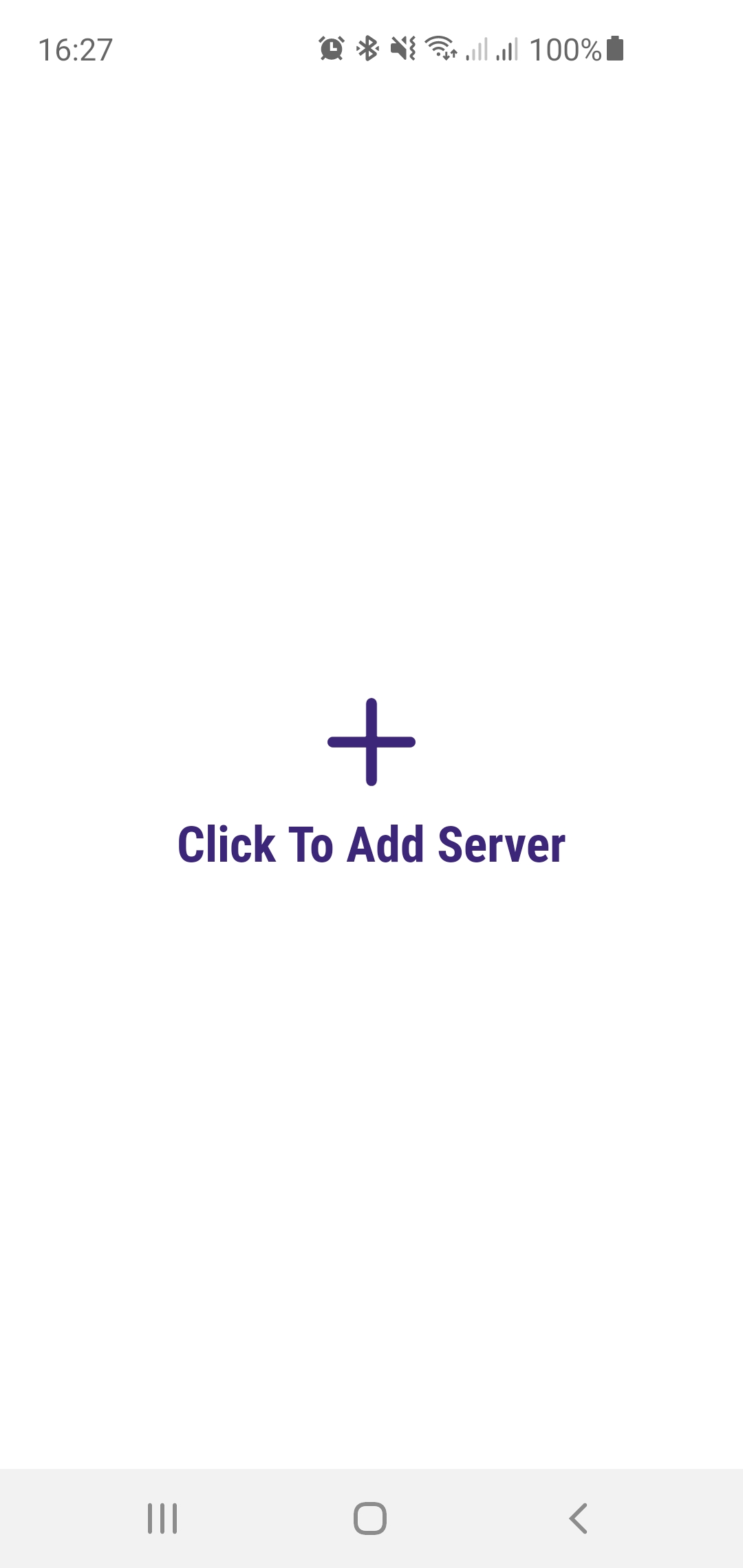
or on the Dashboard from your desktop interfacepress the Android App icon,then put your password and press Generate QR Code and from the app press Scan QR
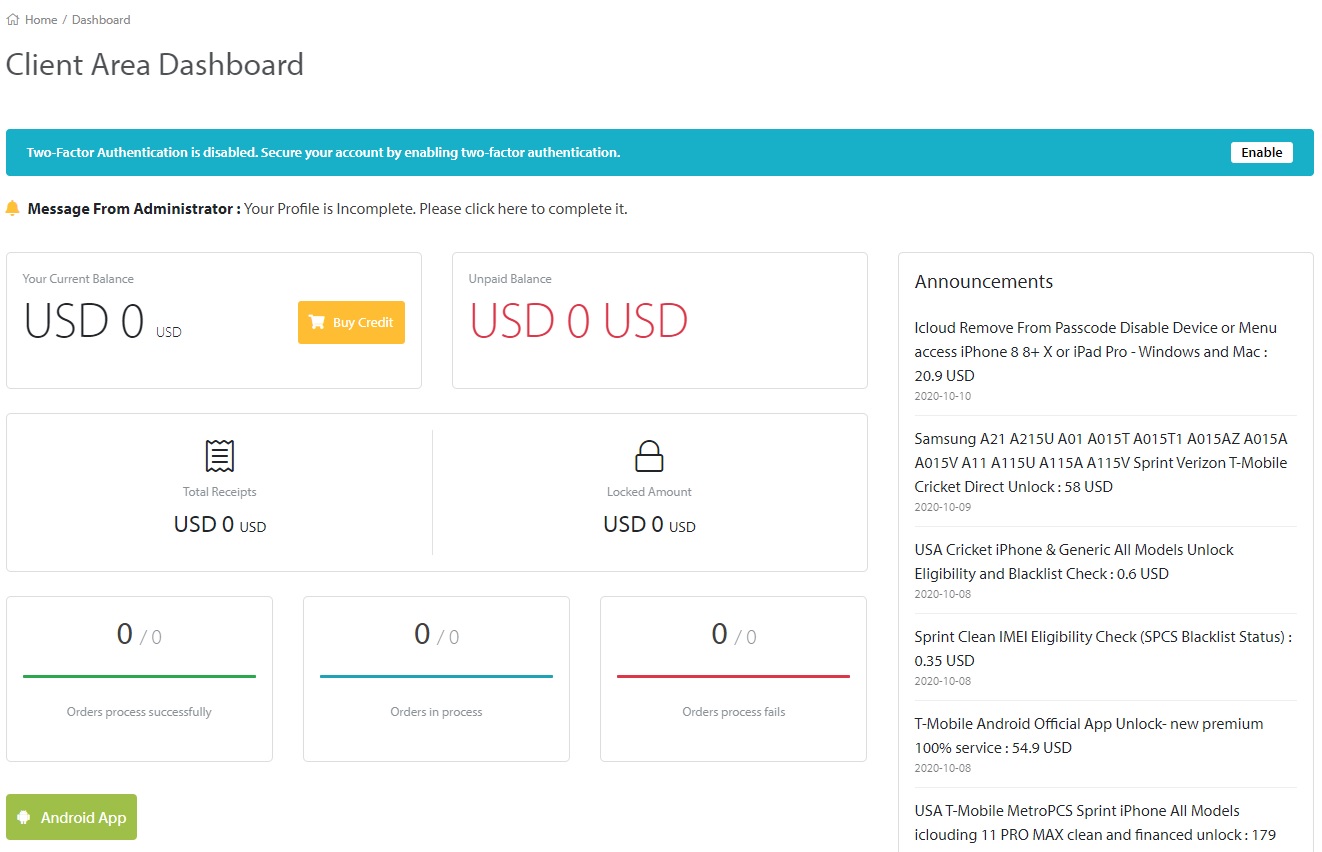
4. Now you have our server added and tap on it to log in and next time will be a lot easier to log in as will just need your PIN
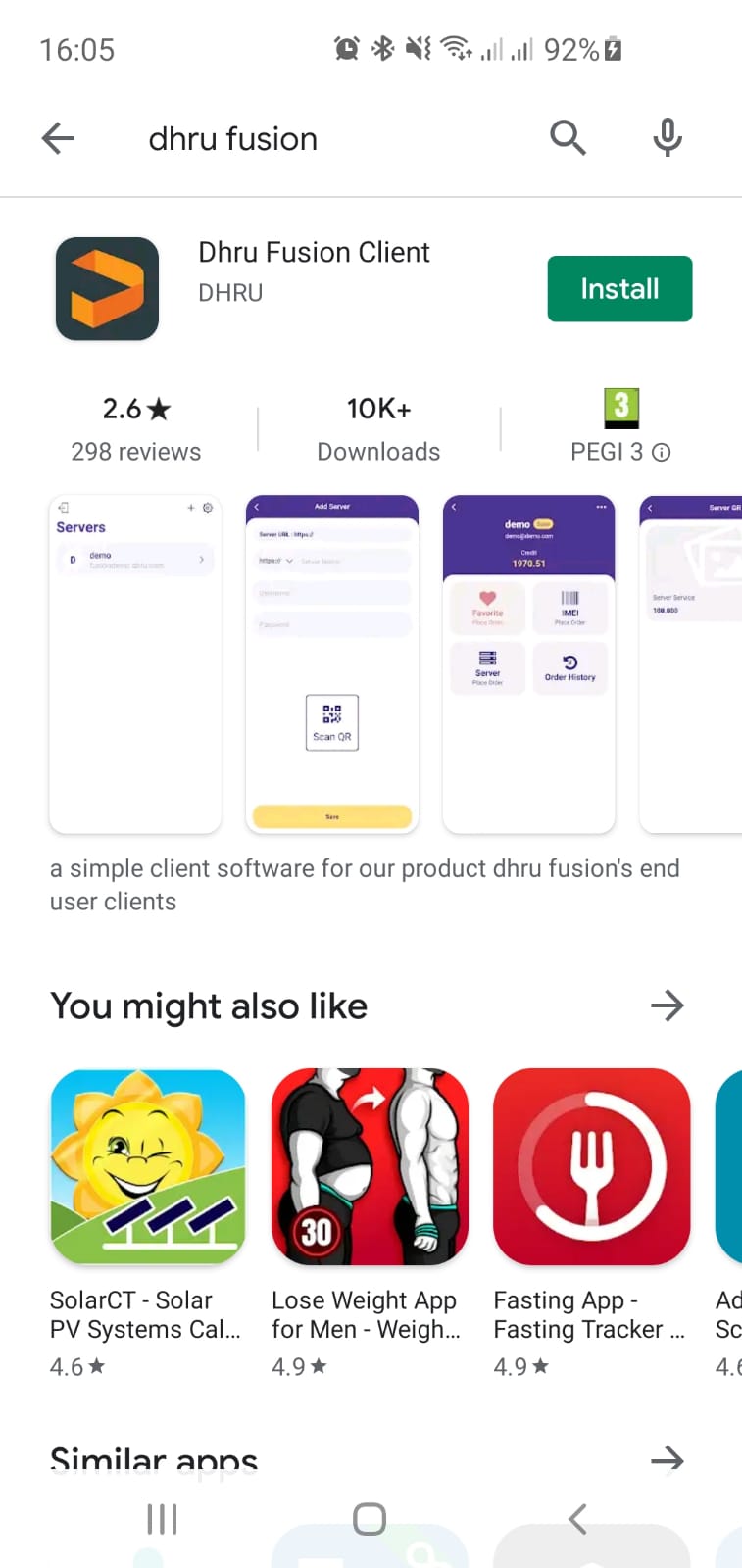
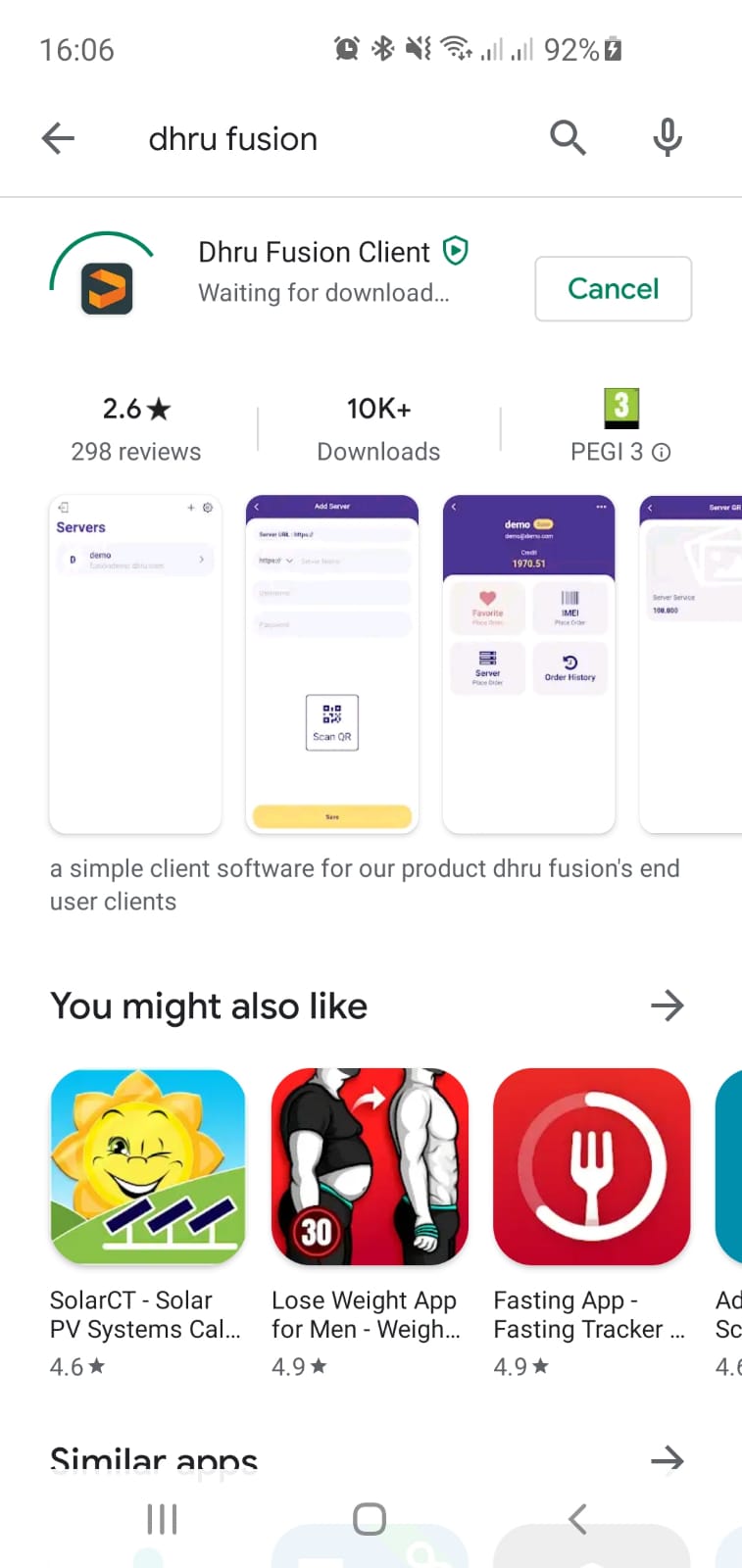
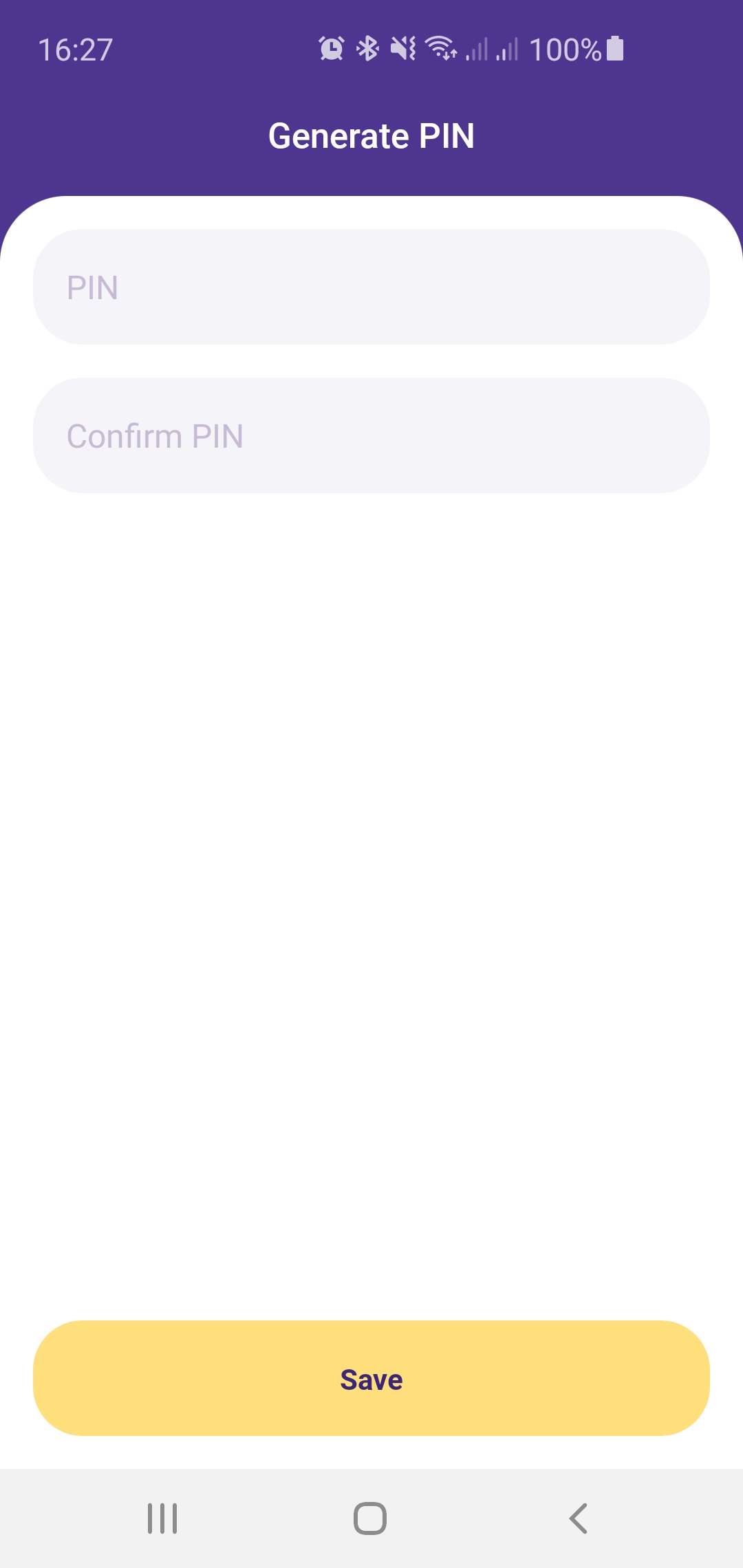
.jpg)
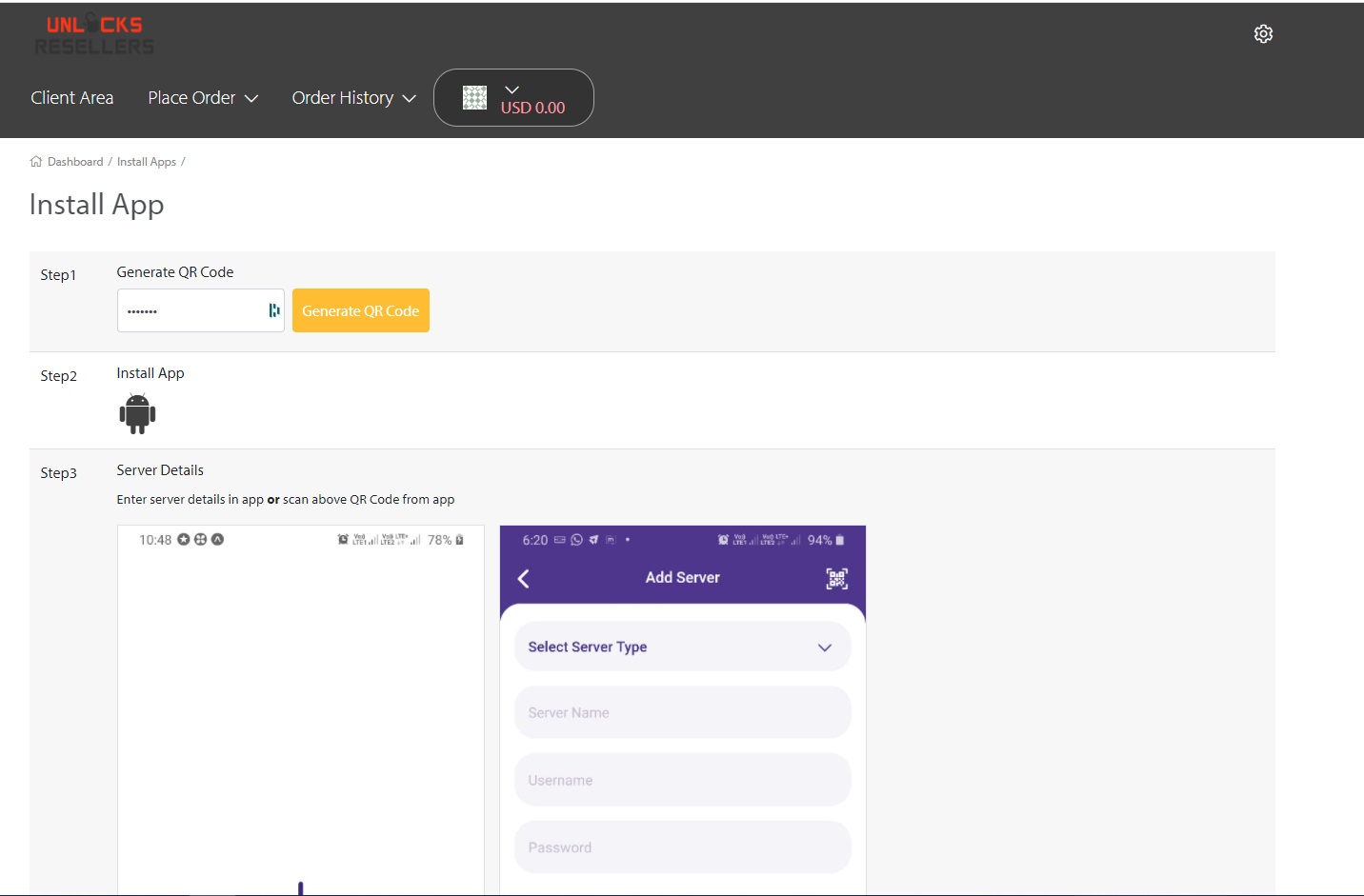
.jpg)